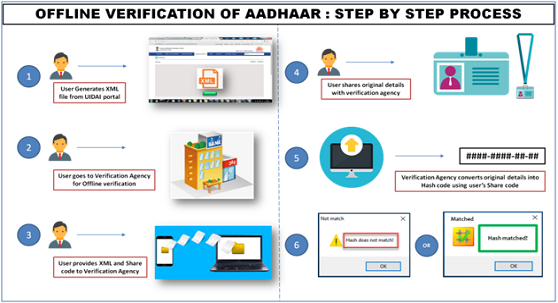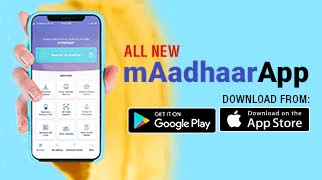Running Sample Application
UIDAI has created a fully working sample Java client application to help the community rapidly develop applications that use Aadhaar authentication. This application is written in Java and demonstrates various features of Aadhaar authentication. This application is provided on an "AS-IS" basis and should not be considered as a supported, production strength software. This chapter covers details about downloading, installing, and running the sample and setting up development environment with the source code.
Sample Java application (both binary and source code zip files) to test Aadhaar authentication can be downloaded from here.
Running Sample from Distribution
When you download the binary distribution using downlink above, you get "auth-client-bin-1.5.zip". Follow steps below to install and run the client. These directions are for Windows OS. If you are using Linux or other OS, you may make appropriate modification to build and run the client.
You need Java 1.6 or above installed on your computer and an Internet connection to run this sample.
Unzip "auth-client-bin-1.5.zip" into a directory. You will see the following contents.
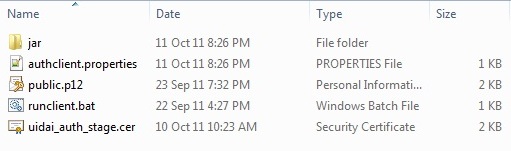
Run "runclient.bat" to run the sample application.
In order to use Indian name matching, it is required that the java apps run in UTF-8 character encoding mode. For that, in Java, following VM arguments has to be passed "-Dfile.encoding=UTF8". This is already added to the "runclient.bat" file.
This opens a command promt asking for OS type, enter 1 or 2 (based on your OS) and press ENTER.
This opens the sample authentication client. See screenshot below.
Click "Edit->Preferences" menu to make sure you see following screen with values. Ensure license key, AUA code, Sub AUA code are as listed under "Testing Data" page.
Now you are ready to test!!
Enter "999999990019" in "Aadhaar Number" field and "Shivshankar Choudhury" in the "Name" field. See "Testing Data" page for details on test data for testing various combinations.
Click "Authenticate" button at the bottom right
You should see a green tick mark within the "Authentication Status" field. See the following screen
If you have issues, first ensure you have followed all steps correctly. If you face network or connection errors, please make sure your Internet connection is working well. If test server (auth.uidai.gov.in) is down or not reachable, try after some time.
If nothing works (!), please write to the Discussion Forum Page.


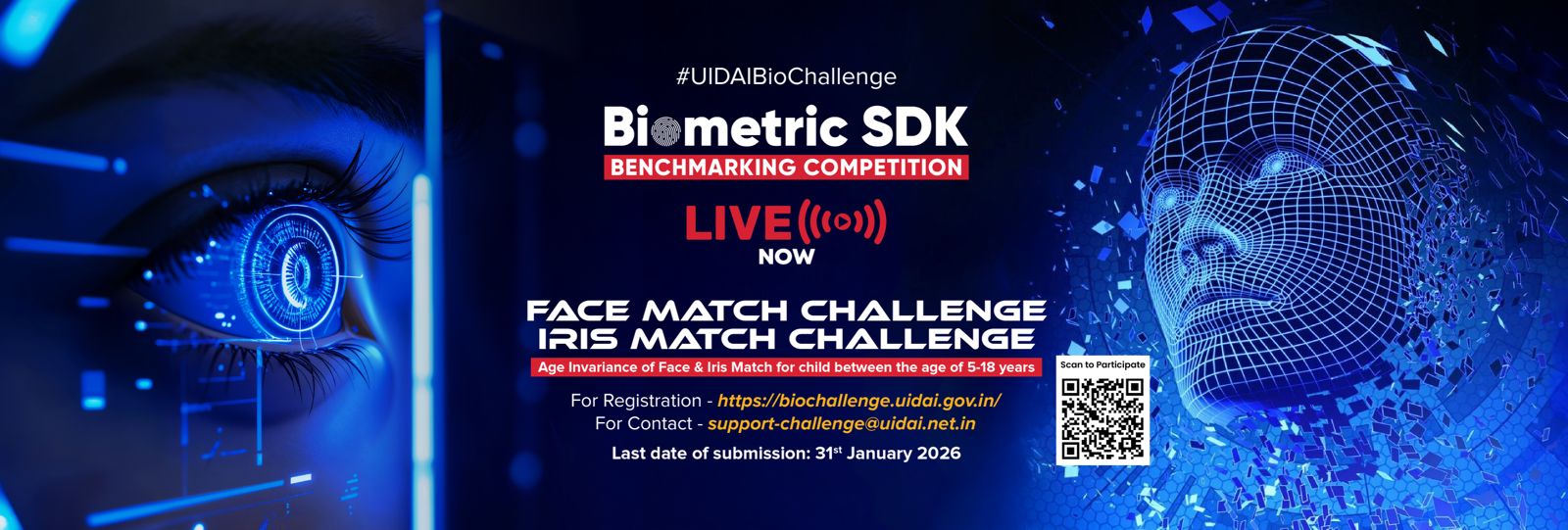

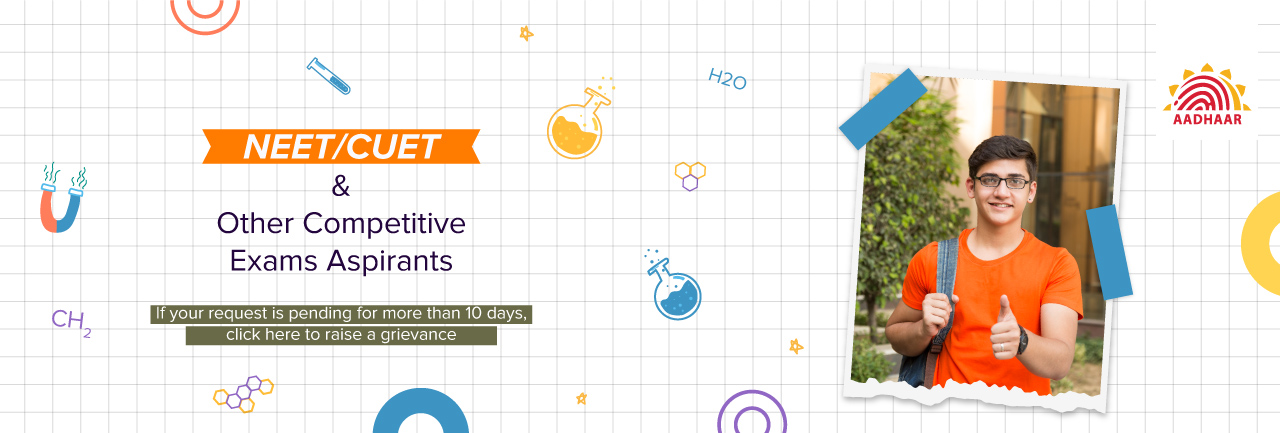
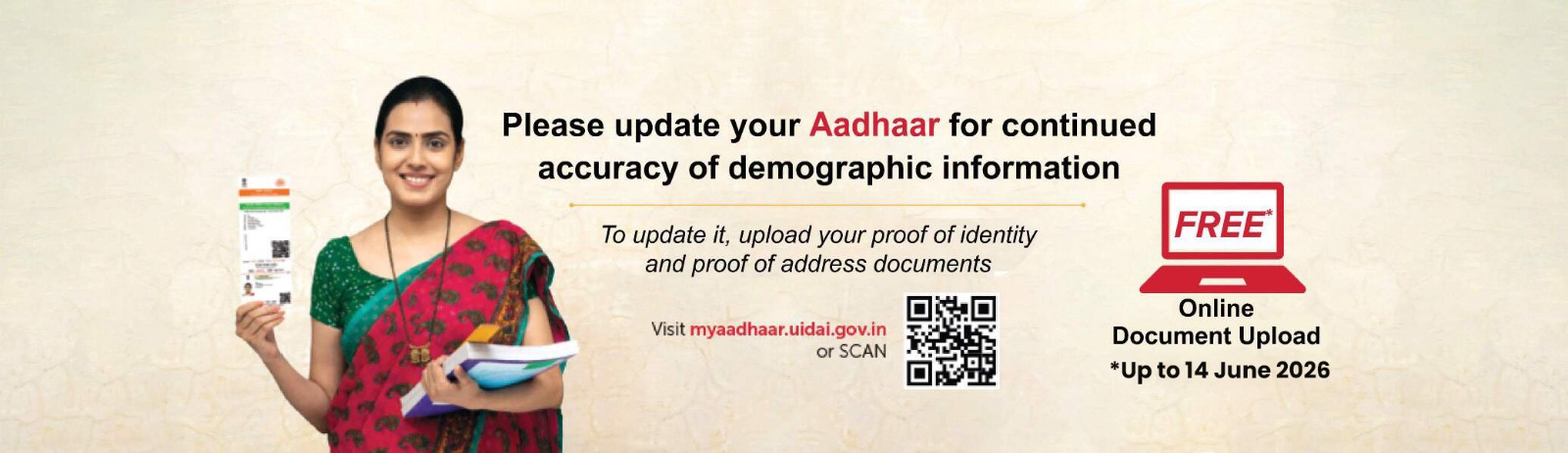

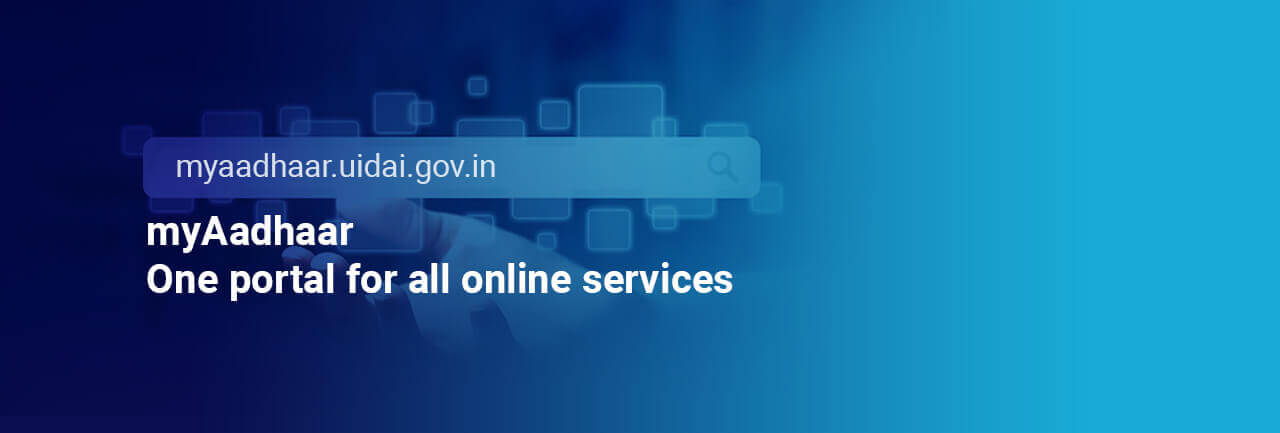




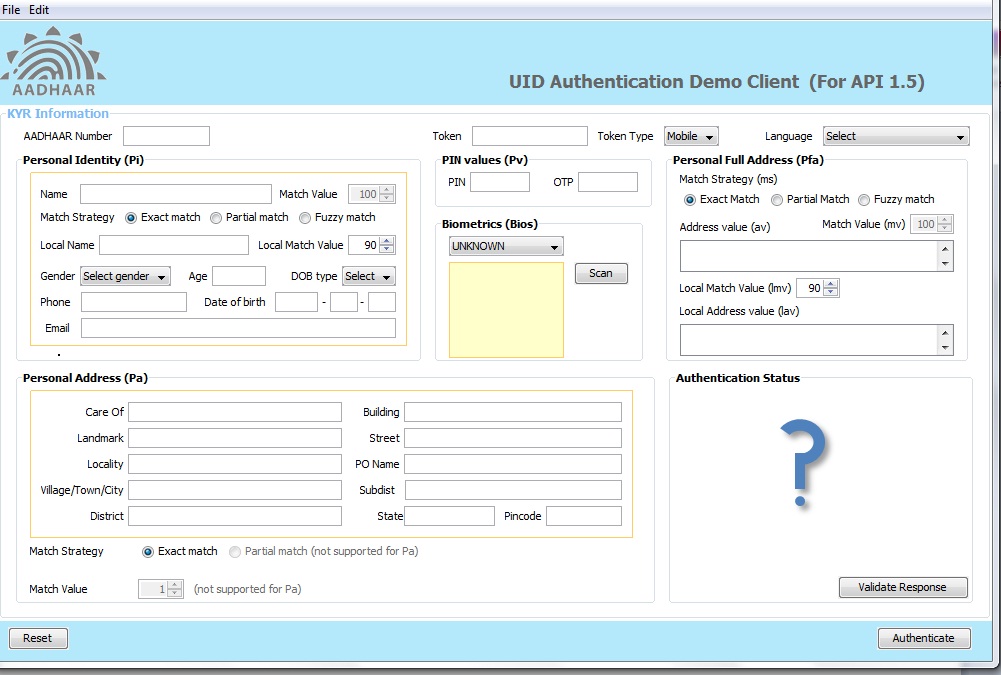
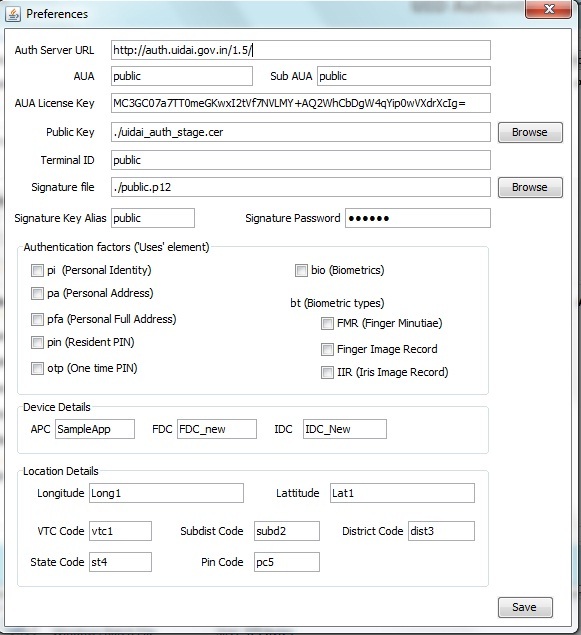
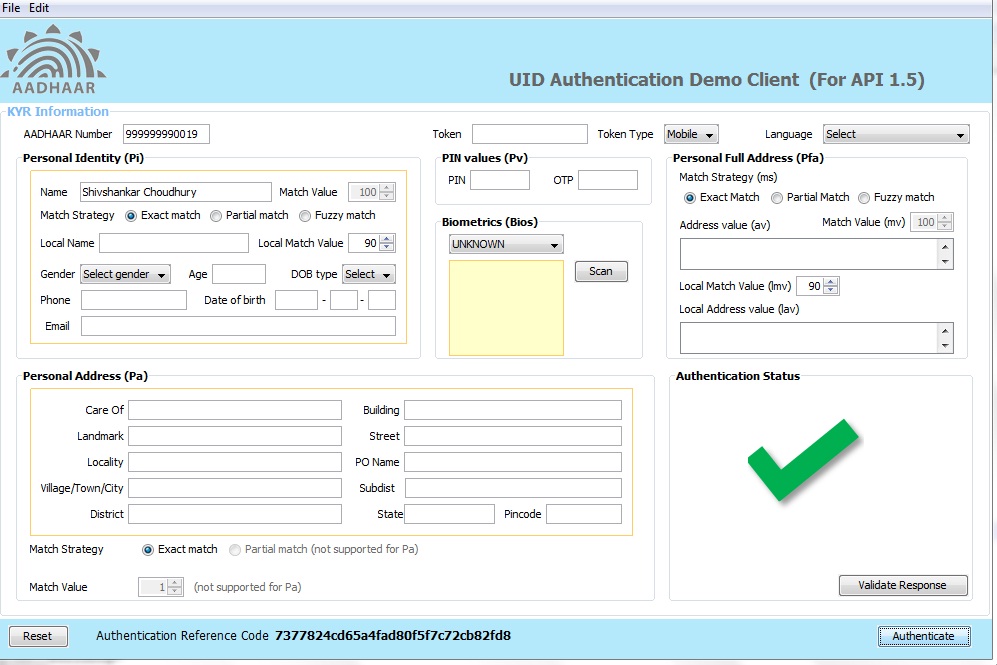

 play_circle_outline
play_circle_outline
 play_circle_outline
play_circle_outline
 play_circle_outline
play_circle_outline
 play_circle_outline
play_circle_outline
 play_circle_outline
play_circle_outline