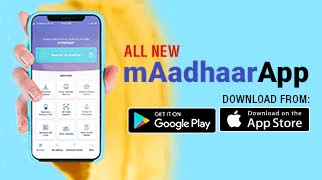Frequently Asked Questions
At this time there is no expiry period defined for VID. VID will be valid till the time a new VID is generated by the Aadhaar number holder.
After the minimum validity period (currently set as 1 calender day or after midnight 12), Aadhaar number holder may requests regeneration of a new VID. In this way, new VID will be generated and the previous VID will be deactivated.
In case, if Aadhaar number holder opts for retrieval of VID, the last active VID will be sent to the Aadhaar number holder through SMS. Aadhaar number holder will have to type “RVIDLast 4 digits of Aadhaar Number” and send it to 1947 through the registered Mobile Number.
No. Since VID is temporary and can be changed by the Aadhaar number holder, storing VID has no value. Agencies should not store VID in any database or logs.
Yes, Aadhaar number holder consent is necessary for VID based authentication. Agency is required to inform the Aadhaar number holder the purpose for authentication and collect explicit consent for performing authentication.
Yes. VID can be used in lieu of Aadhaar number to perform Aadhaar Authentication.
Yes, UIDAI provide multiple ways to generate new and/or retrieve current VID. These options are made available via UIDAI’s website (www.myaadhaar.uidai.gov.in), eAadhaar, mAadhaar mobile application, SMS, etc.
For retrieval of VID, Aadhaar number holder may send SMS to the Aadhaar helpline number 1947. Aadhaar number holder will have to type “RVID Last 4 digits of Aadhaar Number” and send it to 1947 through the registered Mobile Number.
No other entity like AUA/KUA can generate VID on behalf of Aadhaar number holder. The VID can be generated by Aadhaar number holder by himself/herself only. Aadhaar number holder will receive the VID through SMS on registered mobile number.
VID can be generated only by the Aadhaar number holder. They can also replace (generate a new VID) their VID from time to time. At any given time only one VID will be valid for an Aadhaar number. UIDAI provide various options to Aadhaar number holders to generate their VID, retrieve their VID in case they forget, and replace their VID with a new number. These options will be made available via UIDAI’s website (www.myaadhaar.uidai.gov.in), eAadhaar download, mAadhaar mobile application, etc.
VID can also be generated by sending an SMS to the Aadhaar helpline number 1947. Aadhaar number holder will have to type “GVIDLast 4 digits of Aadhaar Number” and send it to 1947 through the registered Mobile Number.
No, mAadhaar app can be used to update address only.
No. Anyone in India with a smartphone can install and use mAadhaar App. Although for creating the Aadhaaar profile in mAadhaar, registered mobile number is required.
Without an Aadhaar registered mobile number Aadhaar number holder will be able to avail only a few of the services such as Order Aadhaar PVC card, Locate Enrolment Center, Verify Aadhaar, Scanning QR code etc.
No, the facility to update demographic details such as Name, DoB, Mobile number aren not available in the mAadhaar app. Only address update via document facility is currently available.
However the demographics updates features may be included in future releases.
The profile can be viewed by tapping on the profile summary on the top (profile image, name and Aadhaar number on the cyan tab) in the main dashboard.
Only someone with an Aadhaar linked to a registered mobile number can create Aadhaar profile in the mAadhaar App. They can register their profile in an App installed in any smartphone. However the OTP will be sent to only their registered mobile. Steps to register Aadhaar profile are given below:
- Launch the app.
- Tap on the Register Aadhaar tab on the top of main dashboard
- Create a 4 digit Pin/Password(memorize this password, as it will be required to access profile)
- Provide Valid Aadhaar & enter valid Captcha
- Enter Valid OTP and submit
- The profile should get registered
- The registered tab would now display the registered Aadhaar Name
- Tap on My Aadhaar tab on the bottom menu
- Enter 4-digit Pin/Password
- My Aadhaar Dashboard appears
mAadhaar app can be used anywhere anytime within India. mAadhaar is more than Aadhaar card in a wallet. On one hand the mAadhaar profile is accepted as a valid ID proof and on the other, Aadhaar number holder can use the features in the app to share their eKYC or QR code with service providers who sought Aadhaar verification of their customers before providing Aadhaar services.
No. Anyone with a smartphone can install and use mAadhaar App.
Without a registered mobile number, Aadhaar number holder will be able to avail only few services such as Order Aadhaar PVC card, Locate Enrolment Center, Verify Aadhaar, Scanning QR code etc.
However registered mobile number is mandatory to create the profile in mAadhaar and use the same as digital identity and avail all other Aadhaar services. The OTP will be sent only to registered mobile for creating the profile in mAadhaar.
The mAadhaar app is an official mobile application by UIDAI that allows users to access Aadhaar services, download Aadhaar, generate Virtual IDs (VID), and update their details. It requires a registered mobile number for authentication.
A user can add or view up-to 5 Aadhaar profiles of their family members for each addition they will have to go through the same security feature of otp authentication from the users. If the user fail to authenticate they won’t be able to add or view Aadhaar.
mAadhaar app can be used anywhere anytime within India. mAadhaar is more than Aadhaar card in a wallet. On one hand the mAadhaar profile is accepted as a valid ID proof and on the other, resident can use the features in the app to share their eKYC or QR code with service providers who sought Aadhaar verification of their customers before providing Aadhaar services.
No, the facility to update demographic details such as Name, DoB, Mobile number are not mAadhaar app. Only address update via document facility is currently available.
No, you can use the mAadhaar app without one, but only for limited services like ordering a PVC card or verifying Aadhaar. To access all services and use mAadhaar as your digital identity, a registered mobile number is mandatory for OTP verification.
Key Features of mAadhaar
1. Easy Access for Android and Apple Users
- Accessible on Play Store for Android and App Store for Apple users.
2. Track Aadhaar Authentication History
- Allows users to track their Aadhaar authentication history.
3. Biometric Lock/Unlock
- Provides the option to lock and unlock biometrics for enhanced security.
4. Download Aadhaar Card
- Users can download their Aadhaar card directly from the app.
5. Order PVC Aadhaar Card
- Facilitates ordering of a PVC Aadhaar card directly through the app for a nominal fee of Rs 50.
Review Aadhaar Update History
- Allows users to review their Aadhaar update history.
7. Update Address
- Enables users to update their Aadhaar-linked address seamlessly through the app.
Only someone with an Aadhaar linked to a registered mobile number can create Aadhaar profile in the mMAadhaar app. They can register their profile in an App installed in any smartphone. However the OTP will be sent to only their registered mobile. Steps to register Aadhaar profile are given below:
1. Launch the app.
2. Tap on the Register Aadhaar tab on the top of main dashboard
3. Create a 4 digit Pin/Password(memorize this password, as it will be required to access profile)
4. Provide Valid Aadhaar & enter valid Captcha
5. Enter Valid OTP and submit
6. The profile should get registered
7. The registered tab would now display the registered Aadhaar Name
8. Tap on My Aadhaar tab on the bottom menu
9. Enter 4-digit Pin/Password
10. My Aadhaar Dashboard appears
Aadhaar number holder can get the following information in Aadhaar Authentication history against every Authentication done by Aadhaar number holder.
1. Auth Modality.
2. Date & Time of Authentication.
3. UIDAI Response code.
4. AUA Name
5. AUA Transaction ID (With Code)
6. Authentication Response (Success/Failure)
7. UIDAI Error code
Aadhaar number holder can check his/her Aadhaar Authentication history from UIDAI Website https://resident.uidai.gov.in/aadhaar-auth-history or through mAadhaar App by using his/her Aadhaar Number/VID & enter security code and follow the mentioned procedure.
Note: Registered mobile number is mandatory to avail this service.
Aadhaar number holder can view details of all authentication records performed by any Authentication User Agency (AUA) or by him/her in the last 6 months. However, maximum of 50 records can be viewed at one point of time. If Aadhaar number holder want to check more records then he/she may require to select the date range in calendar & accordingly authentication records can be viewed.
Aadhaar Authentication history service hosted on UIDAI Website provides detailed authentication transactions logs for Aadhaar authentication performed by the individual concerned in last six months & maximum 50 records can be viewed at instance.
Authentication History service is hosted on UIDAI Website at URL https://resident.uidai.gov.in/aadhaar-auth-history OR Aadhaar number holder may use this service through mAadhaar App
An Error Code provide the details/reason for the failure of authentication transaction. For Error Codes details, Aadhaar number holder may refer to Aadhaar Authentication API document published on UIDAI website.
Below are Error Code List -
“100” – Personal information demographic data did not match.
“200” – Personal address demographic data did not match.
“300” – Biometric data did not match.
“310” – Duplicate fingers used.
“311” – Duplicate Irises used.
“312” – FMR and FIR cannot be used in same transaction.
“313” – Single FIR record contains more than one finger.
“314” – Number of FMR/FIR should not exceed 10.
“315” – Number of IIR should not exceed 2.
“316” – Number of FID should not exceed 1.
“330” – Biometrics locked by Aadhaar holder.
“400” – Invalid OTP value.
“402” – “txn” value did not match with “txn” value used in Request OTP API.
“500” – Invalid encryption of session key.
“501” – Invalid certificate identifier in “ci” attribute of “Skey”.
“502” – Invalid encryption of PID.
“503” – Invalid encryption of Hmac.
“504” – Session key re-initiation required due to expiry or key out of sync.
“505” – Synchronized Key usage not allowed for the AUA.
“510” – Invalid Auth XML format.
“511” – Invalid PID XML format.
“512” – Invalid Aadhaar holder consent in “rc” attribute of “Auth”.
“520” – Invalid “tid” value.
“521” – Invalid “dc” code under Meta tag.
“524” – Invalid “mi” code under Meta tag.
“527” – Invalid “mc” code under Meta tag.
“530” – Invalid authenticator code.
“540” – Invalid Auth XML version.
“541” – Invalid PID XML version.
“542” – AUA not authorized for ASA. This error will be returned if AUA and ASA do not have linking in the portal.
“543” – Sub-AUA not associated with “AUA”. This error will be returned if Sub-AUA specified in “sa” attribute is not added as “Sub-AUA” in portal.
“550” – Invalid “Uses” element attributes.
“551” – Invalid “tid” value.
“553” – Registered devices currently not supported. This feature is being implemented in a phased manner.
“554” – Public devices are not allowed to be used.
“555” – rdsId is invalid and not part of certification registry.
“556” – rdsVer is invalid and not part of certification registry.
“557” – dpId is invalid and not part of certification registry.
“558” – Invalid dih.
“559” – Device Certificate has expired.
“560” – DP Master Certificate has expired.
“561” – Request expired (“Pid->ts” value is older than N hours where N is a configured threshold in authentication server).
“562” – Timestamp value is future time (value specified “Pid->ts” is ahead of authentication server time beyond acceptable threshold).
“563” – Duplicate request (this error occurs when exactly same authentication request was re-sent by AUA).
“564” – HMAC Validation failed.
“565” – AUA license has expired.
“566” – Invalid non-decryptable license key.
“567” – Invalid input (this error occurs when unsupported characters were found in Indian language values, “lname” or “lav”).
“568” – Unsupported Language.
“569” – Digital signature verification failed (means that authentication request XML was modified after it was signed).
“570” – Invalid key info in digital signature (this means that certificate used for signing the authentication request is not valid – it is either expired, or does not belong to the AUA or is not created by a well-known Certification Authority).
“571” – PIN requires reset.
“572” – Invalid biometric position.
“573” – Pi usage not allowed as per license.
“574”– Pa usage not allowed as per license.
“575”– Pfa usage not allowed as per license.
“576” - FMR usage not allowed as per license.
“577” – FIR usage not allowed as per license.
“578” – IIR usage not allowed as per license.
“579” – OTP usage not allowed as per license.
“580” – PIN usage not allowed as per license.
“581” – Fuzzy matching usage not allowed as per license.
“582” – Local language usage not allowed as per license.
“586” – FID usage not allowed as per license. This feature is being implemented in a phased manner.
“587” – Name space not allowed.
“588” – Registered device not allowed as per license.
“590” – Public device not allowed as per license.
“710” – Missing “Pi” data as specified in “Uses”.
“720” – Missing “Pa” data as specified in “Uses”.
“721” – Missing “Pfa” data as specified in “Uses”.
“730” – Missing PIN data as specified in “Uses”.
“740” – Missing OTP data as specified in “Uses”.
“800” – Invalid biometric data.
“810” – Missing biometric data as specified in “Uses”.
“811” – Missing biometric data in CIDR for the given Aadhaar number.
“812” – Aadhaar holder has not done “Best Finger Detection”. Application should initiate BFD to help Aadhaar holder identify their best fingers.
“820” – Missing or empty value for “bt” attribute in “Uses” element.
“821” – Invalid value in the “bt” attribute of “Uses” element.
“822” – Invalid value in the “bs” attribute of “Bio” element within “Pid”.
“901” – No authentication data found in the request (this corresponds to a scenario wherein none of the auth data – Demo, Pv, or Bios – is present).
“902” – Invalid “dob” value in the “Pi” element (this corresponds to a scenarios wherein “dob” attribute is not of the format “YYYY” or “YYYYMM-DD”, or the age is not in valid range).
“910” – Invalid “mv” value in the “Pi” element.
“911” – Invalid “mv” value in the “Pfa” element.
“912” – Invalid “ms” value.
“913” – Both “Pa” and “Pfa” are present in the authentication request (Pa and Pfa are mutually exclusive).
“930 to 939” – Technical error that are internal to authentication server.
“940” – Unauthorized ASA channel.
“941” – Unspecified ASA channel.
“950” – OTP store related technical error.
“951” – Biometric lock related technical error.
“980” – Unsupported option.
“995” – Aadhaar suspended by competent authority.
“996” – Aadhaar cancelled (Aadhaar is no in authenticable status).
“997” – Aadhaar suspended (Aadhaar is not in authenticatable status).
“998” – Invalid Aadhaar Number.
“999” – Unknown error.
UIDAI provides authentication facility with different modes such as demographic, biometric (fingerprint , Iris or face) or One Time Password (OTP). Auth Modality shows the mode of authentication used to perform that specific authentication transaction.
For every authentication transaction performed by an Aadhaar number holder, AUA generates a unique Transaction ID to identify the transaction and sends the same to UIDAI as part of the authentication request. This Transaction ID along with Response Code can be used for any further enquiry from AUA by the Aadhaar number holder.
For every authentication transaction performed by an Aadhaar number holder, UIDAI generates a unique code to identify the transactions and sends the same to Authentication User Agency (AUA) along with the response. This Response Code is helpful to uniquely identify the transaction by AUA as well as UIDAI and may be used for any further enquiry from AUA by the Aadhaar number holder.
If the listed authentication transaction is not performed by the Aadhaar number holder, Aadhaar number holder may contact the respective Authentication User Agency (AUA) for further details.
For every failed authentication transaction record, specific error code is assigned. Please check the details of error code number against that failed authentication transaction to know the reason of failure.
Any Aadhaar Holder or any User/Service Agencies like Banks, AUAs, KUAs, Hotels etc can use this facility for offline verification of the data in Aadhaar.
Post installation of UIDAI’s QR code reader application, QR code of e-Aadhaar need to be scanned using the physical scanner in line with UIDAI Specifications. The application will display the demographic details of Aadhaar number holder once the QR Code is digitally verified using Windows QR code scanner.
Aadhaar QR code can ONLY be read using:
1. mAadhaar app available on Google Play Store and app store
2. Aadhaar QR Scanner app available on Google Play Store and app store
3. Windows based application available on UIDAI official website - https://uidai.gov.in/en/ecosystem/authentication-devices-documents/qr-code-reader.html
Aadhaar QR code can be used for verification of identity in offline mode. 'Aadhaar QR Code Scanner' app for smartphones and Windows based QR code scanning application works in Offline mode and does not require internet for scanning purpose.
Aadhaar QR code is Quick Response code digitally signed by UIDAI and used for offline verification of identity. It is present on all forms of Aadhaar like e-Aadhaar, Aadhaar letter, Aadhaar PVC card and mAadhaar. It contains last 4 digits of Aadhaar number, name, address, gender, date of birth and photograph of the Aadhaar number holder. It also contains masked mobile number and email-id of the Aadhaar number holder.
Public certificate for Digital signature validation can be downloaded from here.
Identity verification can simply be accomplished by providing an identity document like PAN card, Passport etc to the service provider. However, all these documents, which may be used for identification can still be forged and faked which may or may not be possible to verify offline instantaneously. The document verifier has no technological means to verify the authenticity of the document or the information it contains and has to trust the document producer. Whereas, the XML file generated by the Aadhaar number holder using Aadhaar Paperless Offline e-KYC is digitally signed document using UIDAI digital signature. Thus, the service provider can verify the demographic contents of the file and certify it to be authentic when doing the offline verification
Service Providers shall not share, publish or display either XML or Share Code or its contents with anyone else. Any non-compliance of these actions shall invite actions under Sections 29(2), 29 (3), 29(4) and 37 of The Aadhaar Act, 2016 (as amended) and sub regulation 1A of regulation 25, regulation 14A of The Aadhaar (Authentication and Offline Verification) Regulation, 2021 and regulation 6 and 7 of The Aadhaar (Sharing of Information) Regulation, 2016.
The process of Aadhaar Offline e-KYC Verification by Service Provider is:
- Once service provider obtains the ZIP file, it extracts the XML file using the password (share code) provided by the Aadhaar number holder.
- The XML file will contain the demographic details such as Name, DOB, Gender and Address. Photo is in base 64 encoded format which can be rendered directly using any utility or plane HTML page. Email Address and Mobile number are hashed.
- Service Provider has to collect Email Address and Mobile number from Aadhaar number holders and perform below operations in order to validate the hash:
Mobile Number:
Hashing logic: Sha256(Sha256(Mobile+ShareCode))*number of times of last digit of Aadhaar Number
Example :
Mobile number: 9800000002
Aadhaar Number: 123412341234
Share Code: Abc@123
Sha256(Sha256(9800000002+ Abc@123))*4
In case if Aadhaar Number ends with Zero or 1 (123412341230/1) it will be hashed one time.
Sha256(Sha256(9800000002+ Abc@123))*1Email Address:
Hashing Logic: This is a simple SHA256 hash of the email without any salt
- Entire XML is digitally signed and Service Provider can validate the XML file using the signature and public key available on the UIDAI website.(https://uidai.gov.in/images/uidai_offline_publickey_26022019.cer).
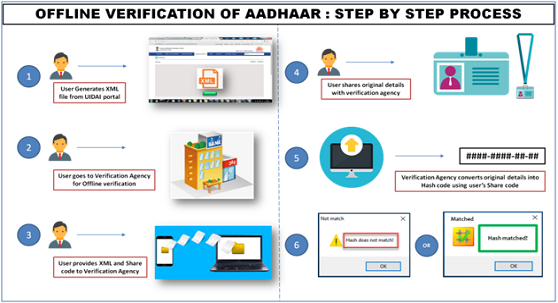
Aadhaar number holders can share the XML ZIP file along with the Share Code to the service provider as per their mutual convenience.
Any Aadhaar number holder who desires to establish his/her identity to any service provider (OVSE) using digitally signed XML downloaded from UIDAI website can be a user of this service. The service provider should have provisions of providing this Aadhaar Paperless Offline e-KYC at their facility and do the offline verification
The process of generating Aadhaar Offline e-KYC is explained below:
• Go to URL https://myaadhaar.uidai.gov.in/offline-ekyc
• Enter ‘Aadhaar Number’ or ‘VID’ and enter mentioned ‘Security Code’ in screen, then click on ‘Send OTP’. The OTP will be sent to the registered Mobile Number for the given Aadhaar number or VID. OTP will be available on m-Aadhaar mobile Application of UIDAI. Enter the OTP received. Enter a Share Code which be the password for the ZIP file and click on ‘Download’ button
• The Zip file containing the digitally signed XML will be downloaded to device wherein the above mentioned steps have been performed.
The Offline Aadhaar XML can also be downloaded from mAadhaar app.
It is a secure sharable document which can be used by any Aadhaar number holder for offline verification of Identification.
An Aadhaar number holder desirous of using this facility shall generate his/her digitally signed Offline XML by accessing UIDAI website. The Offline XML will contain Name, Address, Photo, Gender, DOB, hash of registered Mobile Number, hash of registered Email Address and reference id which contains last 4 digits of Aadhaar Number followed by time stamp. It will provide Offline Aadhaar Verification facility to service providers/Offline Verification Seeking Entity (OVSE) without the need to collect or store Aadhaar number.
Related Pages
- Verify an Aadhaar Number
- Verify Email/Mobile Number
- Retrieve Lost or Forgotten EID/UID
- Virtual ID (VID) Generator
- Aadhaar Paperless Offline e-kyc (Beta)
- Bank Seeding status
- Check Aadhaar validity
- Lock/Unlock Biometrics
- Aadhaar Authentication History
- Aadhaar Lock and Unlock Service
- Aadhaar Services on SMS
- Aadhaar Enrolment and Update Charges