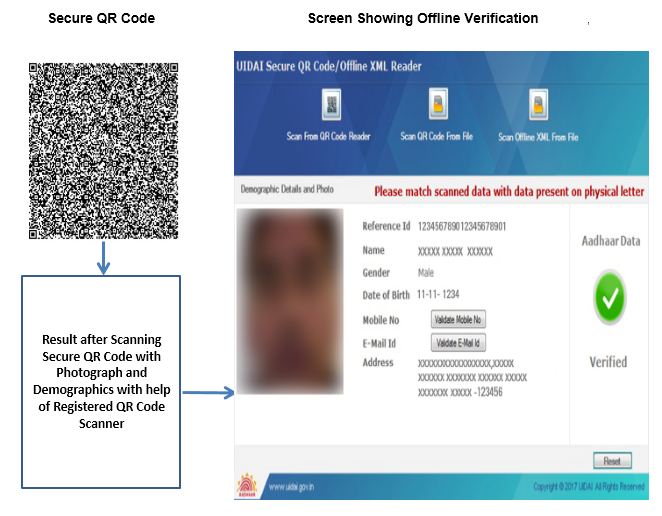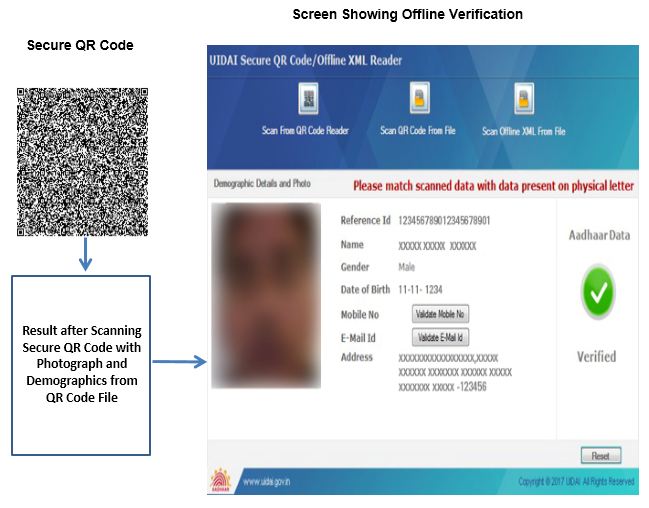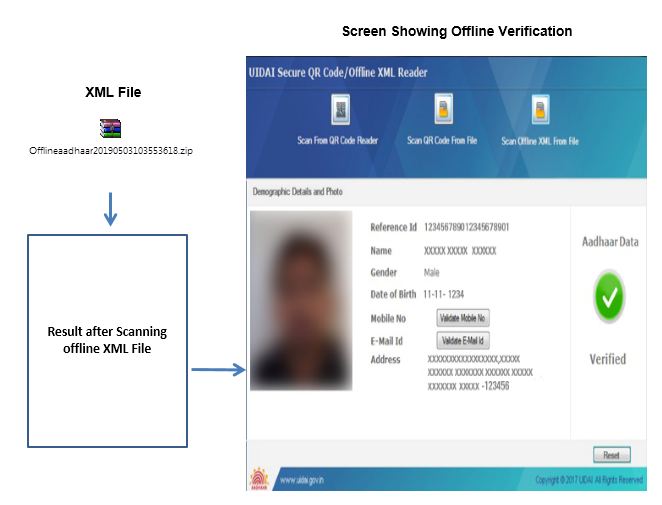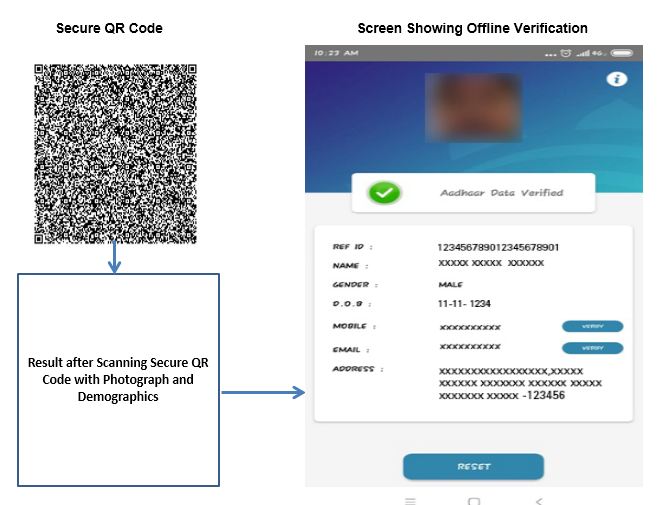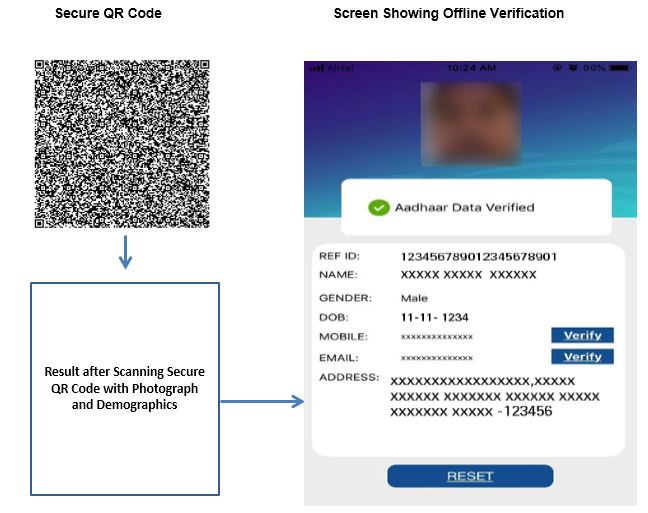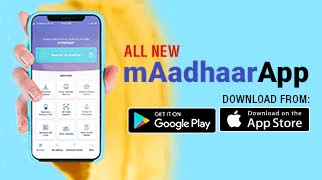Introduction
QR Code earlier present on Aadhaar print-letter and e-Aadhaar contained only the demographic information of the Aadhaar number holder. UIDAI has introduced new Secure QR Code which contains demographics as well as photograph of the Aadhaar number holder. Information in the QR Code is secure and tamper-proof as it is digitally signed by UIDAI.
The new digitally signed secure QR code can be read using UIDAI’s custom application and validate it against UIDAI digital signatures on real time. Therefore, any fraud attempted on Aadhaar can be easily detected by using QR Code scanner.
The Aadhaar QR Code scanner App is available here:
Windows application (for desktops/ laptops): https://uidai.gov.in/images/authDoc/QrCodeReaderV4.2.msi
Aadhaar QR Code available on Aadhaar Letter, e-Aadhaar and m-Aadhaar can be read through mobile Apps while using the links given below:
1. Android - Click here to download
2. IoS - Click here to download
By scanning the Secure QR Code on the presented Aadhaar/ e-Aadhaar, the identity of the presenter can be verified.
What is Secure QR CODE?
Secure QR code is a visual code containing demographics and photograph of the Aadhaar number holder which is digitally signed by UIDAI.
Data stored in QR Code is as follows:
Ref ID
Name
Gender
DOB
Mobile
Address
Photograph
2048 bit digital signature
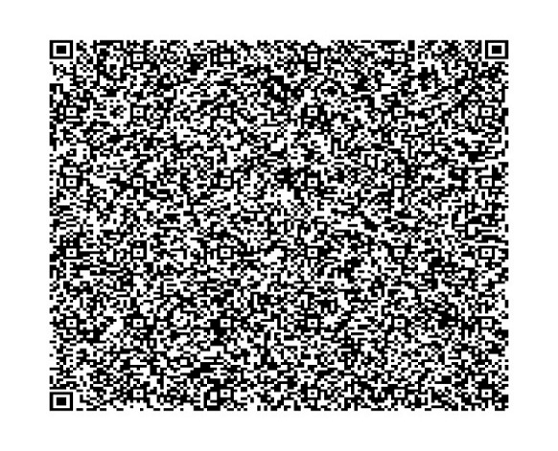
How to get and use QR Code :
If Aadhaar number holder has old copy of Aadhaar Letter and desires to use offline verification. He/ she may present e-Aadhaar/ m-Aadhaar or by visiting UIDAI website.
How to Get/Generate new secure QR Code:-
e-Aadhaar
m-Aadhaar
On Physical Letters
How to Read / Validate secure QR Code:-
Window Client using Handheld Scanner Device
Android based Application
IOS based Application
How to use Secure QR Code ?
Post installation of UIDAI’s QR code application, secure QR code of Aadhaar/e-Aadhaar/m-Aadhaar need to be scanned using the physical scanner in line with UIDAI Specifications. The application will display the demographic including photograph details of Aadhaar number holder once the QR Code of e-Aadhaar is digitally verified by UIDAI at backend and give scan QR Code verified. In case the digital signature is not verified the reader displays QR Code not verified GUI Screen.
Steps to Verify Aadhaar Using Secure QR Code/Offline XML Reader
UIDAI Secure QR Code - Windows Client
Download the UIDAI Smart QR Code Reader
Double click the installer
Click Install button
Successful installation prompt will pop up
Open the UIDAI Smart QR Code Reader 4.0 for Use
Windows Secure QR Code / Offline XML Reader
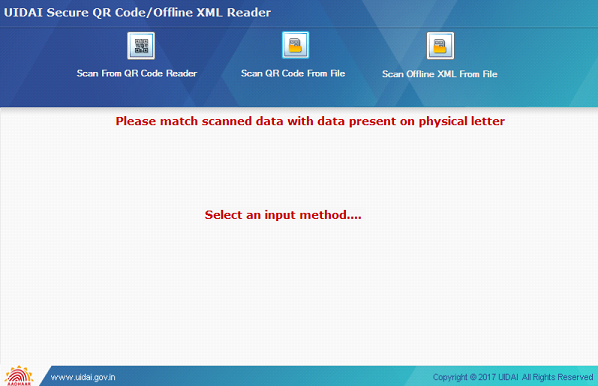
Handhold Scanner Device : The device is used for scanning the Secure QR code available on Aadhaar Letter/e-Aadhaar for displaying the demographic details including photograph of the Aadhaar Number Holder.

Following are a list of STQC Certified QR Code Scanners:
|
S.N.Device Vendor/Manufacturer |
Device Model Name |
|---|---|
|
1.Zebra |
DS 8108 and DS2208 |
|
2.Honeywell |
HH 660 |
|
3.Pacific Infotech (PRIMACODE) |
PR-3153 |
|
4.TVS Electronics Limited |
BS-i201N DPM |
|
5.M/s Best Barcode System Pvt. Ltd. |
iDATA/QS4260-SR |
Window Client: Scan using QR Code Scanner Device:-
Click on the Mobile Number and email ID button and type the same in the boxes to verify.
Window Client: Scan using QR Code File:-
Click on the Mobile Number and email ID button and type the same in the boxes to verify
Window Client: Scan using Offline XML File
Click on the Mobile Number and email ID button and type the same in the boxes to verify
UIDAI Secure QR Code – Android
Click on the Mobile Number and email ID button and type the same in the boxes to verify
UIDAI Secure QR Code – IoS:-
Click on the Mobile Number and email ID button and type the same in the boxes to verify
Click here for Secure QR code specification. For any queries / concern please call 1947 or drop email at This email address is being protected from spambots. You need JavaScript enabled to view it.